Problem
On some models of Thompson DSL routers there is a known but that prevents an admin from changing either the Default IP address or the DHCP Pool addresses using the Web User Interface.
On some models of Thompson DSL routers there is a known but that prevents an admin from changing either the Default IP address or the DHCP Pool addresses using the Web User Interface.
Solution
One way to get around this is to manually edit the router's configuration file. To do this:
1.) Navigate to the Save/Restore configuration page (in my Thompson TG585v7 this is located under Front Page --> Configuration --> Save or Restore Configuration.
2.) Click the Backup Configuration Now... button and it will prompt you to choose a location to save the user.ini configuration file.
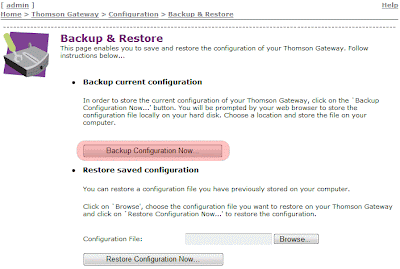
3.) Open up the configuration file and do a search for the router's IP address:
ipadd intf=LocalNetwork addr=192.168.1.254/24 addroute=enabledHere you can edit the IP to the value you desire
4.) Following this, Search for the DHCP Pool Settings:
pool config name=LAN_private state=enabled intf=LocalNetworkHere you can change the Start Address, End Address, Subnet mask and the Default gateway settings.
poolstart=192.168.1.64 poolend=192.168.1.253 netmask=24 gateway=192.168.1.254
leasetime=86400
5.) Once the edits are complete save the file as a new INI file (so you still have a backup of the original config) then, import it back into the router using the Restore Configuration Section on the same page in Step 2 .
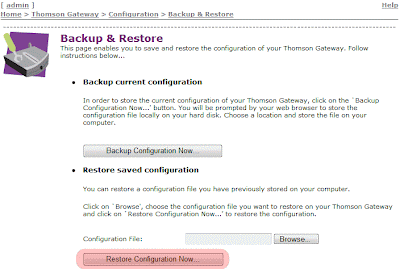
Note: in some cases you may need to power cycle the modem for the changes to take effect.


No comments:
Post a Comment