Problem
I have the Telstra HTC Desire and want to upgrade to Android 2.2 without all the Telstra Apps.
Solution
Here are the steps I performed on the Telstra A8183 Desire (Note: I am using it on the Telecom New Zealand XT Network)
1.) If not already done, Install HTC Sync and restart your computer (Yes you actually do have to restart or it wont work)
2.) Format the microSD card to FAT32 format (quick format is OK).
3.) Put the microSD card in your device and boot it.
4.) Launch GoldCard Tool (Right Click and run as Admin if needed)
5.) Connect Android device to USB and enable USB Debugging (Settings --> Applications --> Developer --> Enable USB Debugging)
6.) Click 'Get CID' (If MMC1 fails try MMC0)
7.) Navigate to http://psas.revskills.de/?q=goldcard, enter the CID number from Goldcard Tool and create your Goldcard image, which will be e-mailed to you.
8.) Enable USB Mass Storage on the Desire if its not on already
9.) Click 'Refresh' and select your microSD card in the drop down menu.
10.) Click 'Load GoldCard.img' and open the .img file you got by email.
11.) Click 'Patch MMC'
12.) Download and run RUU_Bravo_HTC_WWE_1.21.405.2_Radio_32.36.00.28U_4. 06.00.02_2_release_126984_signed.exe
13.) Once the phone is flashed, download OTA_Bravo_Froyo_HTC_WWE_2.09.405.8-1.21.405.2_release4dua3bcrut4wrv30.zip and rename it to update.zip
14.) Copy it to your Goldcard and power off the phone
15.) Turn on the phone by pressing the Down arrow Key and the Power Button This will take you to a menu. Using the volume down button to select recovery mode and press the power button.
16.) When you see the image of the phone with an Exclamation mark press the volume up and the power button and select install the contents from update.zip
Saturday, November 27, 2010
Transcend USB Drive Fix
I was given a 16GB USB flash drive today that wasn't working:
Symptoms
- When plugged in in XP it would show up in My Computer but when you click on it it would say 'Drive not initialized'
- Right click Format fails
- In XP Disk Management it does not show the drive size or allow you to initialize it
- When plugged into Windows 7 it appears in Disk Management but same as with XP you are unable to do anything but change drive letters and path
- when formatting from cmd you receive:
1.) I downloaded the HP USB Disk Key recovery application and found that when attempting to use this you get a:
2.) Finally I went over to the Transcend website (the USB key was a 16GB V10 series Transcend drive) and downloaded their Online recovery tool (I don't know why they call it online -- it runs off-line)
- Using this tool I was able to run a "Repair drive & erase all
- This appears to have resolved the problem
Note: With flash drives there are a myriad of reasons that can break or stop working. The fix detailed above is only to fix the problem described by the symptoms above
Symptoms
- When plugged in in XP it would show up in My Computer but when you click on it it would say 'Drive not initialized'
- Right click Format fails
- In XP Disk Management it does not show the drive size or allow you to initialize it
- When plugged into Windows 7 it appears in Disk Management but same as with XP you are unable to do anything but change drive letters and path
- when formatting from cmd you receive:
C:\Windows\system32>format j:Troubleshooting and Resolution
Insert new disk for drive J:
and press ENTER when ready...
Cannot open volume for direct access.
C:\Windows\system32>dir j:
The device is not ready.
1.) I downloaded the HP USB Disk Key recovery application and found that when attempting to use this you get a:
C:\DriveKey>hpusbf j:
HP USB Disk Storage Format Tool, Version 1.00.012 (11/13/2003)
Copyright (c) 2003 Hewlett-Packard Development Company, L.P.
The type of the current file system is RAW.
WARNING! ALL DATA ON THE DRIVE J: (Generic USB Flash Disk 7.76) WILL BE LOST!
Are you really sure that you want to proceed with Format (Y/N)? y
***ERROR*** IOCTL_DISK_GET_DRIVE_GEOMETRY: The device is not ready.
2.) Finally I went over to the Transcend website (the USB key was a 16GB V10 series Transcend drive) and downloaded their Online recovery tool (I don't know why they call it online -- it runs off-line)
- Using this tool I was able to run a "Repair drive & erase all
- This appears to have resolved the problem
Note: With flash drives there are a myriad of reasons that can break or stop working. The fix detailed above is only to fix the problem described by the symptoms above
Validation Failed for (Subnet Mask) Error on Thompson Modems
Problem
On some models of Thompson DSL routers there is a known but that prevents an admin from changing either the Default IP address or the DHCP Pool addresses using the Web User Interface.
On some models of Thompson DSL routers there is a known but that prevents an admin from changing either the Default IP address or the DHCP Pool addresses using the Web User Interface.
Solution
One way to get around this is to manually edit the router's configuration file. To do this:
1.) Navigate to the Save/Restore configuration page (in my Thompson TG585v7 this is located under Front Page --> Configuration --> Save or Restore Configuration.
2.) Click the Backup Configuration Now... button and it will prompt you to choose a location to save the user.ini configuration file.
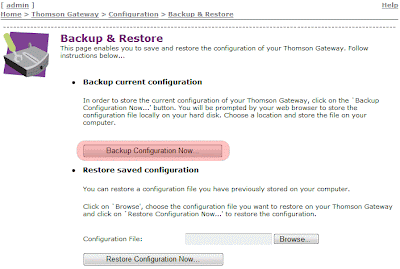
3.) Open up the configuration file and do a search for the router's IP address:
ipadd intf=LocalNetwork addr=192.168.1.254/24 addroute=enabledHere you can edit the IP to the value you desire
4.) Following this, Search for the DHCP Pool Settings:
pool config name=LAN_private state=enabled intf=LocalNetworkHere you can change the Start Address, End Address, Subnet mask and the Default gateway settings.
poolstart=192.168.1.64 poolend=192.168.1.253 netmask=24 gateway=192.168.1.254
leasetime=86400
5.) Once the edits are complete save the file as a new INI file (so you still have a backup of the original config) then, import it back into the router using the Restore Configuration Section on the same page in Step 2 .
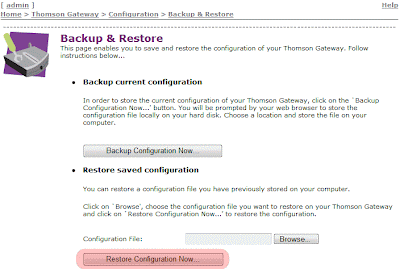
Note: in some cases you may need to power cycle the modem for the changes to take effect.
Subscribe to:
Comments (Atom)

