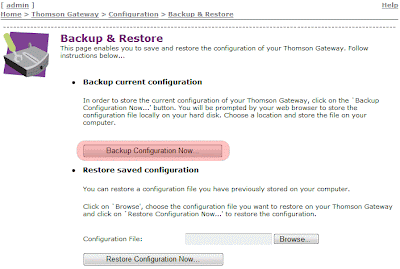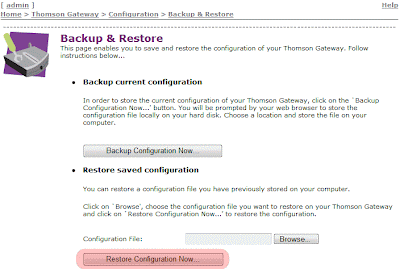Receiving a Choose the program you want to use to open this file prompt every time the computer starts (Windows 7)
Symptoms
If you choose notepad to open the file with you get something similar to this:
===========================================================================
Interface List
15...00 24 2c b5 37 3a ......Bluetooth Device (Personal Area Network)
11...00 23 ae 2a 00 0e ......Intel(R) 82567LM Gigabit Network Connection
1...........................Software Loopback Interface 1
21...00 00 00 00 00 00 00 e0 Microsoft ISATAP Adapter
19...00 00 00 00 00 00 00 e0 Microsoft ISATAP Adapter #2
13...00 00 00 00 00 00 00 e0 Teredo Tunneling Pseudo-Interface
===========================================================================
IPv4 Route Table
===========================================================================
Active Routes:
None
Persistent Routes:
None
IPv6 Route Table
===========================================================================
Active Routes:
None
Persistent Routes:
None
Solution
Here are the steps I performed to resolve this issue:
1.) At startup, when prompted -- choose to open the file with notepad.
2.) To get the location of of the file choose File --> Save As -- this will show you the location where the file is currently located. (for me it was C:\Users\)
3.) Navigate to this location and delete the file